Configure NSPanel Manager
Access NSPanel Manager web interface
For docker users, simply connect to: http://your-server-ip:8000
For Home Assistant users having installed the Home Assistant Add-on, simply connect tp: http://<your-home-assistant-address>:8000
Initial setup
When first logging into the NSPanel Manager web interface you will be greeted by a configuration wizard:
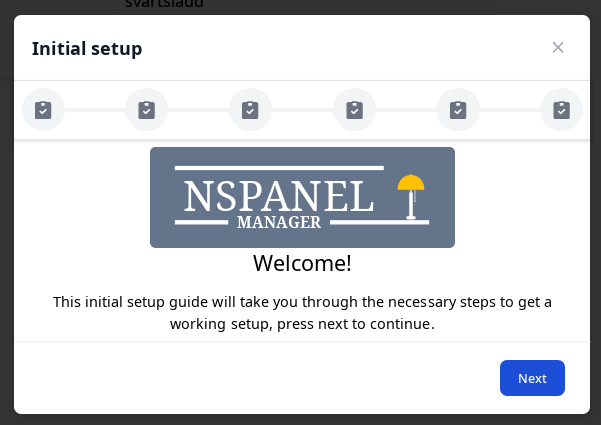
- Click next
- Fill up requested information
This guide will help you set up the required items in order to have a functional setup.
The following is a walkthrough of what to enter:
-
Manager config
- Manager address - This address is sent to NSPanel over MQTT when the request to connect with a manager. This can be loaded from the URL using the "Load from URL" button. This address needs to be reachable by all NSPanels. This may only be the IP address to the server and only that, no http(s) or DNS/hostname is allowed.
- Manager port - This port that will be used to connect to the address above.
-
MQTT config
- MQTT address - The address to your MQTT broker. If you are running your MQTT broker as an addon to Home Assistant, enter you Home Assistant address (only IP).
- MQTT port - The port to connect to your MQTT broker.
- MQTT username - The username to authenticate to your MQTT broker. Leave empty if you don´t use authentication.
- MQTT password - The password to authenticate to your MQTT broker. Leave empty if you don´t use authentication.
-
Home Assistant config (optional)
- Home Assistant address - The address to your Home Assistant instance. This address should include "http" or "https" in the beginning and ":8123" (change to your port) at the end.
- Home Assistant token - The long lived access token used to authenticate to Home Assistant.
-
OpenHAB (optional)
- OpenHAB address - The address to your OpenHAB instance. This address should include "http" or "https" in the beginning and ":8123" (change to your port) at the end.
- OpenHAB token - The access token used to authenticate to OpenHAB.
- Congrats you have finished the initial setup and you can now use NSPanel Manager.
- If you are willing to learn more about the Web interface, please read this.